Installing the Free version #
EchoRewards is available for free on WordPress ORG. Follow the following steps to get started:
Go to WordPress Dashboard > Plugins > Add New Plugin and search for “EchoRewards”.
Select Install and Activate the plugin.
Installing the Pro version #
Go to EchoRewards’s Pricing and buy the plan you like.
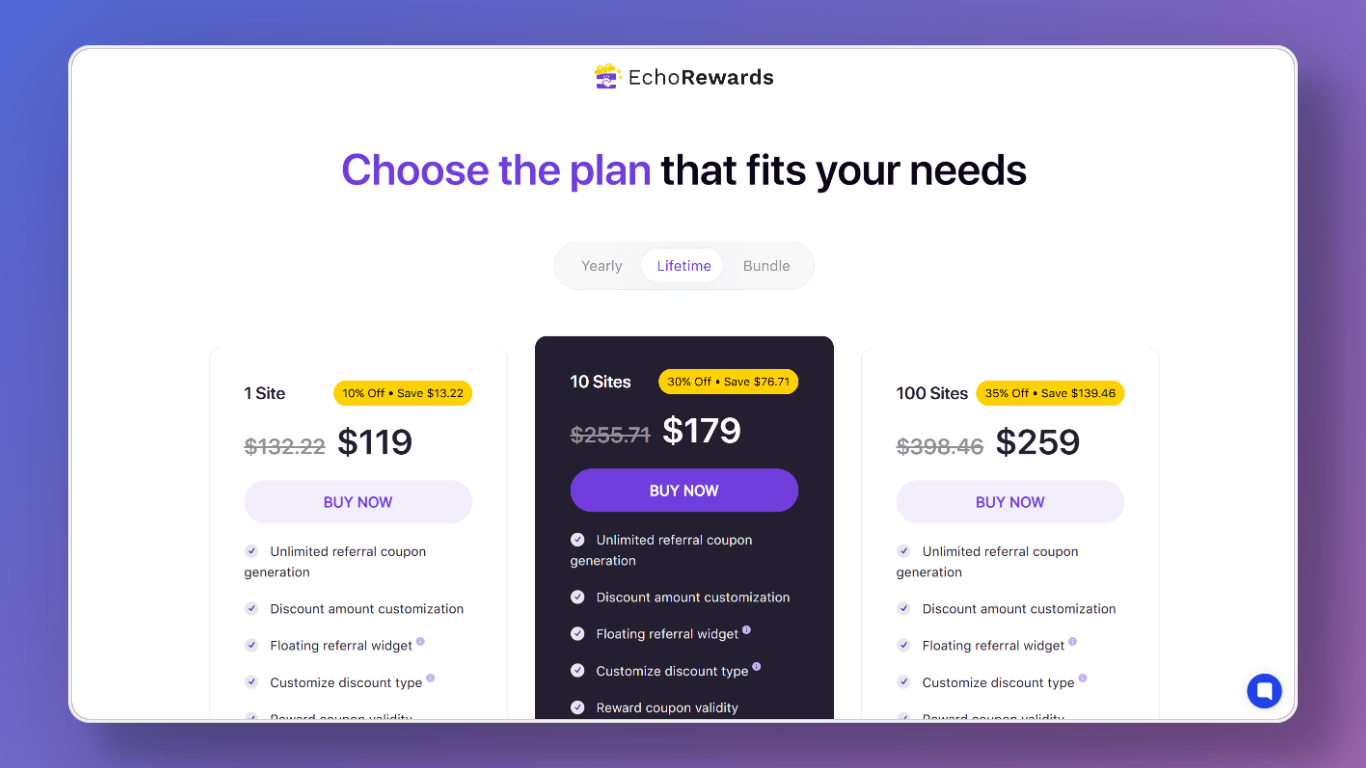
Once you have purchased EchoRewards Pro, you will receive an email containing the Pro version of the plugin alongside your license. For that, go to WPPOOL – My Account.
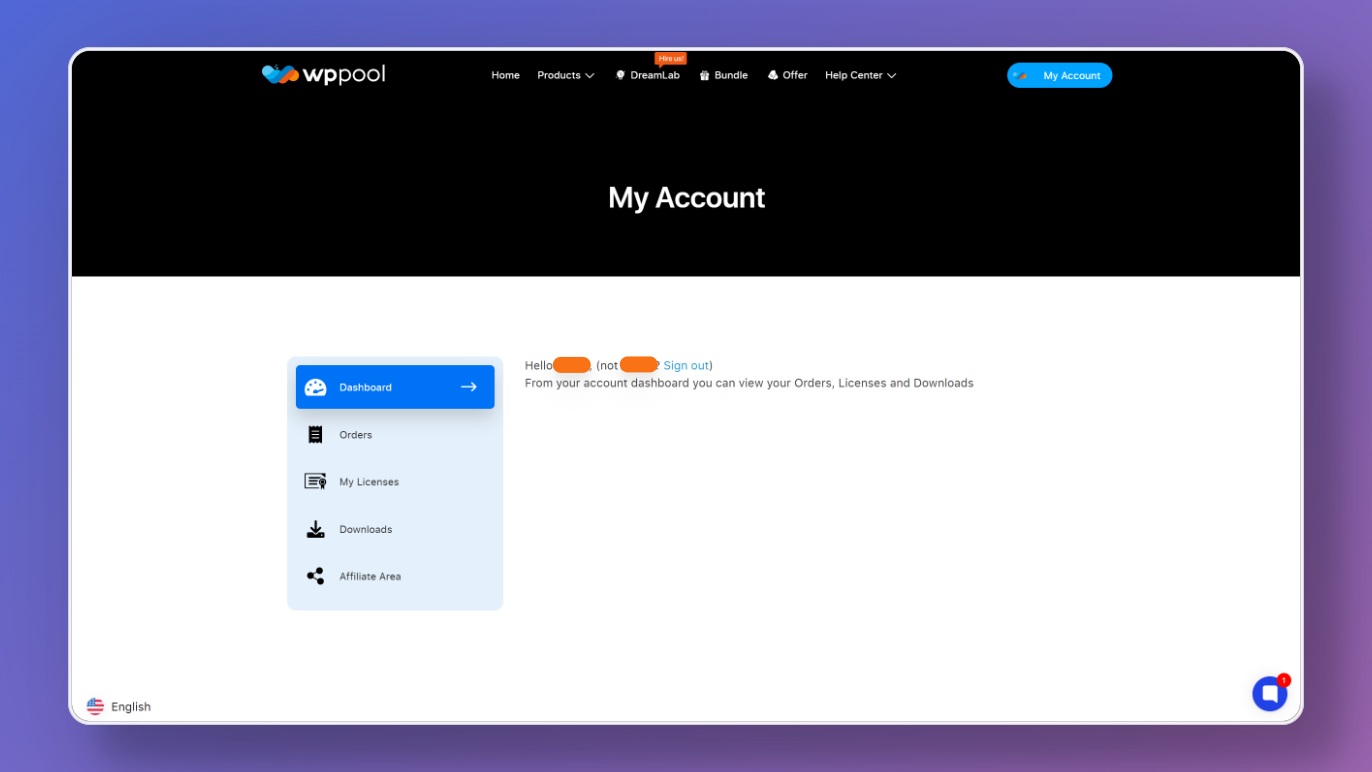
Then go to My Account > Downloads. You should see your EchoRewards Pro plugin available for download.
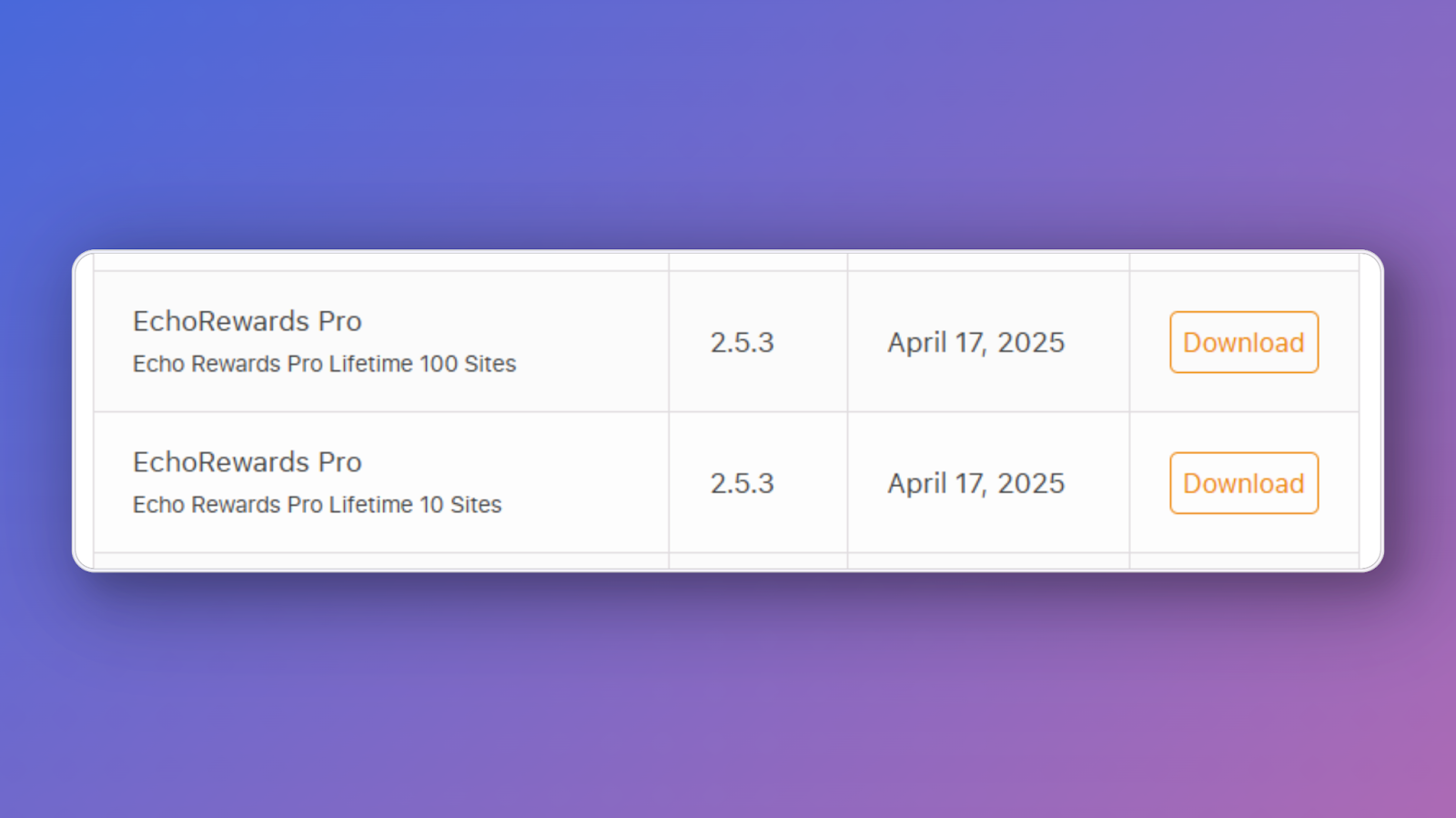
Download the Zip file and then upload the file by navigating to WordPress Dashboard > Plugins > Add New Plugin.
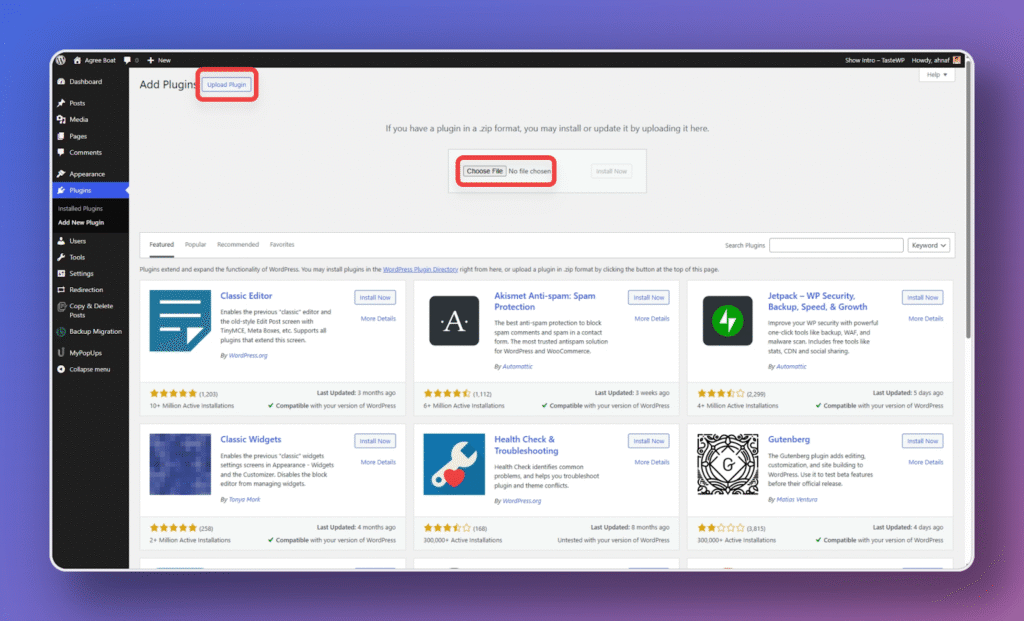
Install and Activate the plugin.
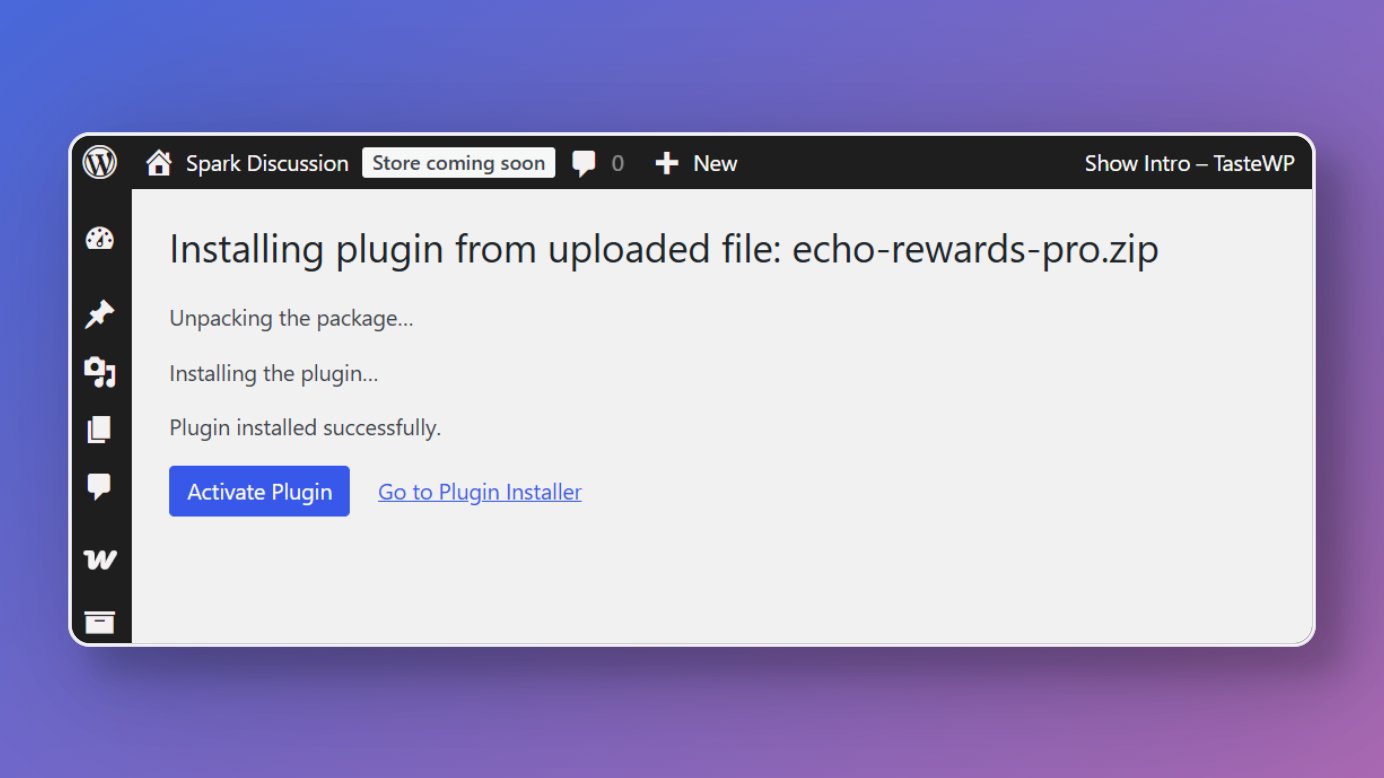
It will ask for a license key right after pro plugin activation.
Go back to WPPOOL >My Account > Licenses. You should be able to see your license key. Copy the key, paste in the License Settings of EchoRewards Pro, and press Activate License.

This is how it should look if it’s a success.



